Help On Line
Buy
The purchasing procedure is rather complex and covers various types of products and purchasing methods.
.JPG) |
|
With the exception of Single Transaction ECU Packages and Specific Equipment, you can purchase different product types at the same time.
The purchase procedure of the various products is detailed below.
Online Technical Documentation, Time-Based ECU Packages and wiTECHPlus Packages
A page will appear when the menu is opened. The complexity of the page will vary according to the available subscription type.
The most complex case (Online Technical Documentation) is shown below.
- The available subscriptions are shown on the right when the menu opens.
- Scroll the list using the bar on the right, if it is very long.
- Click on the shopping cart or drag the package to the shopping cart to select a subscription.
- The subscriptions may be filtered to identify the desired one. The first filter based on the subscription type joins the selections.
- The second filter based on the vehicle brand will eliminate all subscriptions which are not compatible with at least one of the selected brands.
- The last filter based on time shows only the subscriptions of selected duration.
The procedure is identical for all products after having filled the shopping cart.
Offline Technical Documentation (KEYePER)
 |
KEYePER is a USB flash drive containing the frozen version of the Spare Parts Catalogues at a given date for all FIAT, ALFA ROMEO, LANCIA, FIAT PROFESSIONAL and ABARTH. A subscription is needed (lasting at least one month) to online technical documentation (Spare Parts) for activating the flash drive and for updating the content at least once a month. |
Single Transaction ECU Packages
To proceed with a purchase you need the vehicle on which you plan on working and a MVCI ISO 22900-2 or a VCI Pass-Thru SAE J2534 compatible with the FCA software.
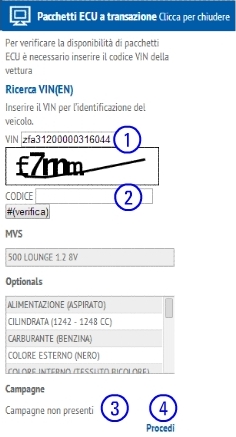 |
|
The select the operation (1) to be performed, the electronic module (2) on which to operate and start the search (3) for compatible ECU packages.
The system thus activates ECU Manager, a JAVA applet, which checks that communication between VCI and vehicle is possible.
If the chosen electronic module is compatible with the ISO 22900-2 communication protocol SAE J2534, the system will ask to select the protocol to be used.
If the result is positive, the system will check the software version presentin the electronic module and will suggest (if available) software update packages.
Specific Equipment
| For purchasing specific equipment, select the products you want in the Mopar® Essential Tools and Service Equipment catalogue, in the Services menu under Tools and Equipment. |
|
The code of the tool you want (2), if you know it, directly.
Alternatively, you can search for the tool by navigating the search tree and initially selecting model and version (1).
Continue the navigation to reach the single operation in which the tool is used and then the tool itself.
An image of the tool and its price can be seen.
Click on Add to Cart to select the next product to be purchased.
.JPG) |
To receive several tools of the same time, you can change the amount of products to be added to the shopping cart. Click on the shopping cart, to confirm the selection. |
|
Open the shopping car from the menu on the top. You can still modify the amount for each single product present and possibly eliminate the products entered by mistake. If there are six buttons on the menu on the right, the order can be transferred to the shopping cart of this portal by pressing the last button (1). If the menu has only five buttons, meaning that the direct purchasing of tool from this portal is not possible, you can print an estimate or an order (2), to have the list of selected tools with prices. |
|
.JPG)
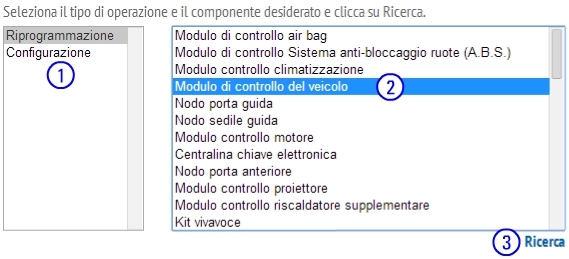
.png)
.JPG)
.JPG)
